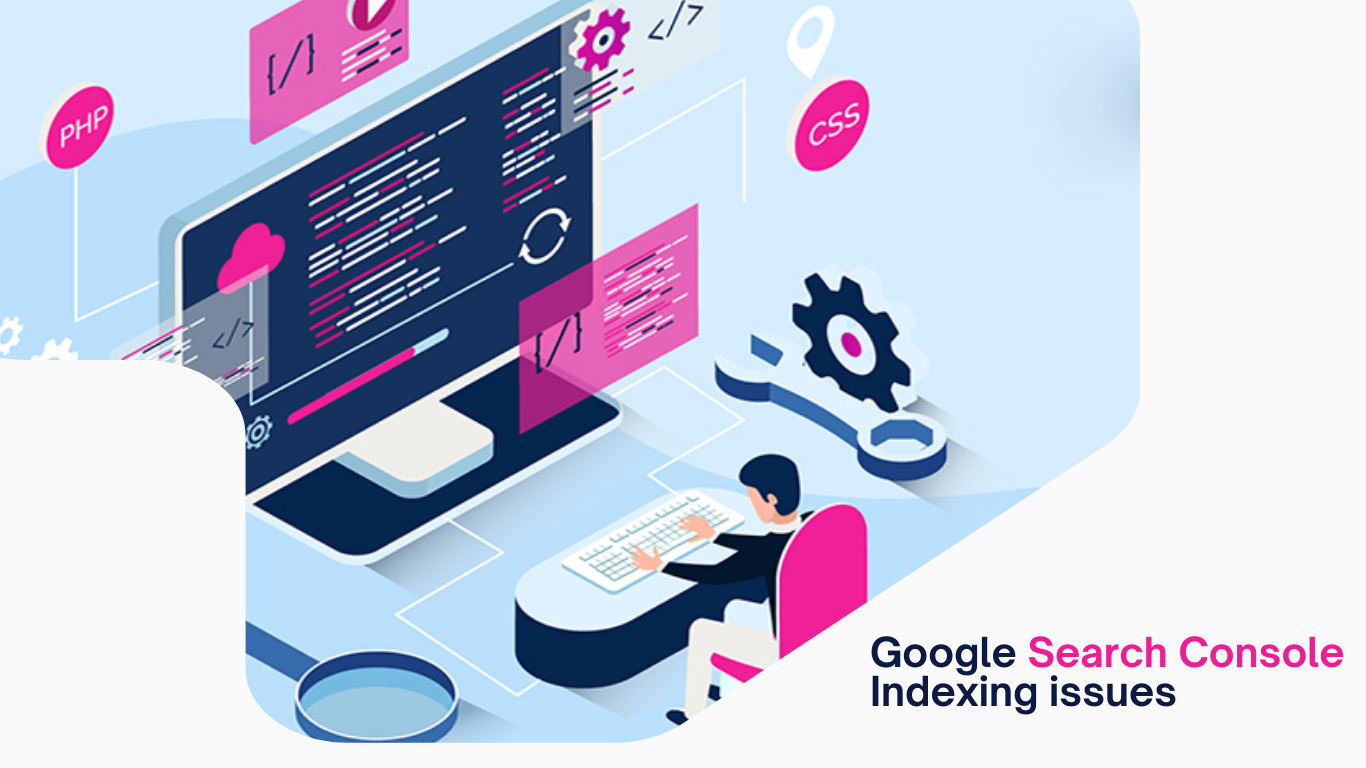Website Page Indexing Errors
When your website’s pages aren’t appearing in Google’s search results. It can be a significant concern, especially if you rely on organic traffic for business. Indexing issues in Google Search Console can stem from a variety of errors. Each with its own set of challenges and solutions. Understand website page indexing errors. Fix all indexing errors. So, your site is properly crawled and indexed by Google. This article tackles common indexing errors encountered in Google Search Console, providing insights and solutions to help you get your pages back on track and visible to your audience.
Common indexing errors encountered in Google Search Console
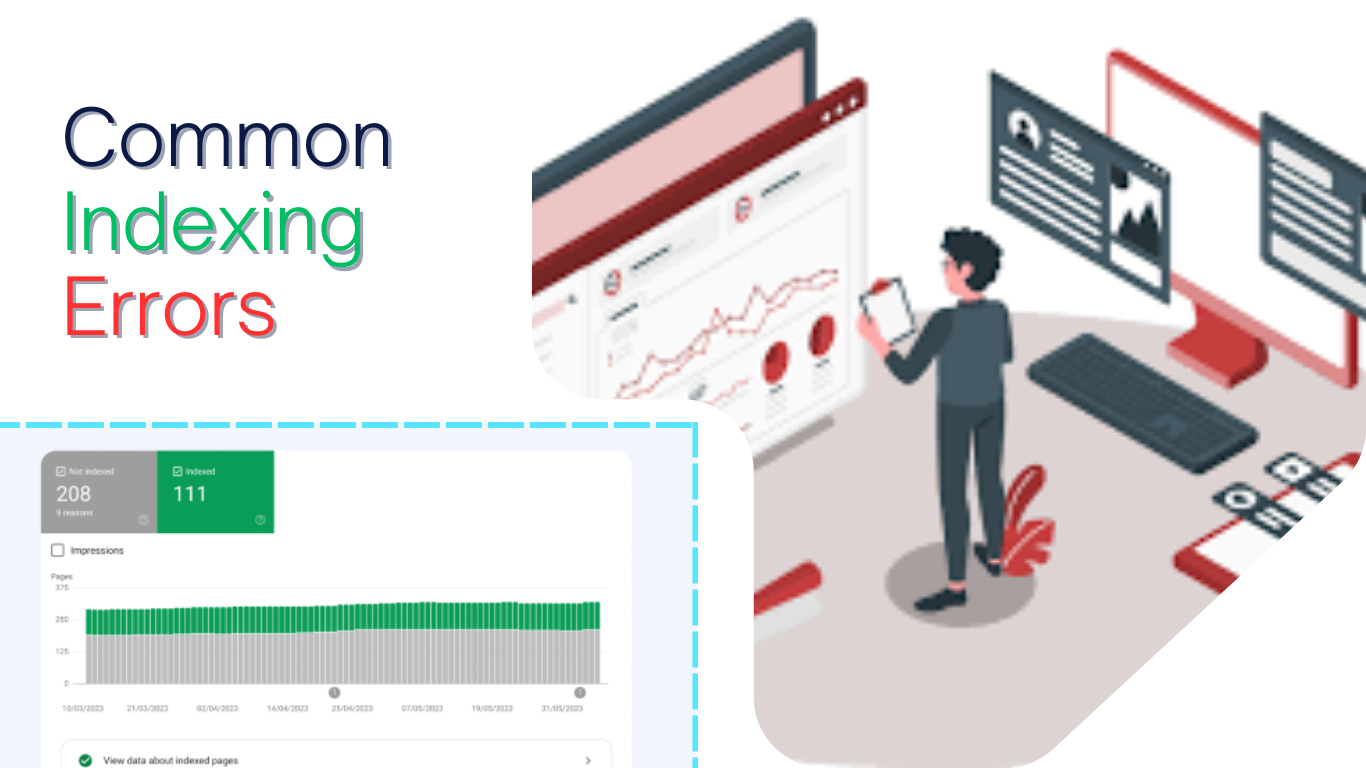
- Properly identifying indexing errors in Google Search Console is the first step toward resolving them and improving your website’s visibility.
- Technical issues are server-side errors (5XX codes) and incorrect ‘noindex’ tags. It can prevent pages from being indexed and require immediate attention.
- The ‘Discovered – Currently Not Indexed’ status indicates Google is aware of the URL but hasn’t indexed it, often due to crawl budget constraints or website structure issues.
- Resolving specific errors, such as ‘Submitted URL Marked Noindex’, involves checking for contradictory directives and ensuring consistency in indexing requests.
- Optimizing for Google’s crawl budget is essential for larger sites, and entails prioritizing important pages and enhancing crawl efficiency through technical and structural improvements.
Understanding Indexing Errors

Identifying Common Indexing Errors
When it comes to ensuring your website’s pages are indexed by Google, understanding common indexing errors is crucial. The Index Coverage report in Google Search Console categorizes pages into four statuses: Valid, Valid with warnings, Excluded, and Error. Identifying the specific error status of your pages is the first step towards resolving indexing issues.
Here are some of the most frequent errors you might encounter:
- Discovered – currently not indexed
- Submitted URL marked ‘noindex’
- Crawl anomaly
- Submitted URL not found (404)
- Duplicate, submitted URL not selected as canonical
To address these errors, start by reviewing the Page Indexing Report. Look for areas indicating issues such as ‘Submitted URL Marked Noindex’ and compile a list of URLs that require attention.
By systematically resolving these errors, you can clear the path for Googlebot to access and index your content effectively.
Interpreting the Page Indexing Errors Report
The Page Indexing Report in Google Search Console is a critical tool for understanding the indexing status of your website’s pages. It categorizes pages into four statuses: Valid, Valid with warnings, Excluded, and Error, each providing insights into the indexing process.
- Valid: Pages that are successfully indexed.
- Valid with warnings: Indexed pages with issues that may need attention.
- Excluded: Pages intentionally not indexed due to specific signals.
- Error: Pages that could not be indexed due to errors.
The Index Coverage report is essential for diagnosing and resolving indexing issues. Regularly reviewing this report can help you spot and rectify pages that are mistakenly excluded or have errors preventing them from being indexed.
To effectively use the report, start by identifying the most common issues listed under the ‘Excluded’ and ‘Error’ categories. For instance, the ‘Submitted URL Marked Noindex’ error will be clearly indicated, allowing you to pinpoint which URLs need to be addressed. By systematically working through the list of errors and warnings, you can take targeted actions to improve your site’s SEO performance.
The Role of ‘Noindex’ Tags in Indexing | Indexing Errors
The noindex meta tag is a powerful tool for webmasters who wish to control the visibility of their web pages in search engines. By including <meta name="robots" content="noindex"> in the HTML of a page, you instruct search engine crawlers like Googlebot not to index that particular page. However, it’s important to use this tag judiciously to avoid unintended consequences.
In some cases, Google might ignore noindex tags and index the page anyway. This usually occurs when the tags are not implemented correctly or when Google’s algorithms determine there’s a compelling reason to include the page in search results. To prevent this, continuous monitoring and proper implementation of noindex tags are essential.
If you discover that essential pages on your website are marked as ‘excluded by noindex tag’ in Google Search Console, it’s crucial to act swiftly. Remove the noindex directive from these pages and request reindexing through the URL Inspection tool. Also, verify that there are no internal links leading to these pages unless you intend for them to remain inaccessible to the public.
Commonly, pages like archives, tag pages, and admin areas are marked with noindex to prevent them from appearing in search results. It’s a deliberate choice to keep certain parts of a website private or irrelevant to a wider audience. However, always ensure that the use of noindex aligns with your overall SEO strategy.
Technical Challenges to Indexing Errors
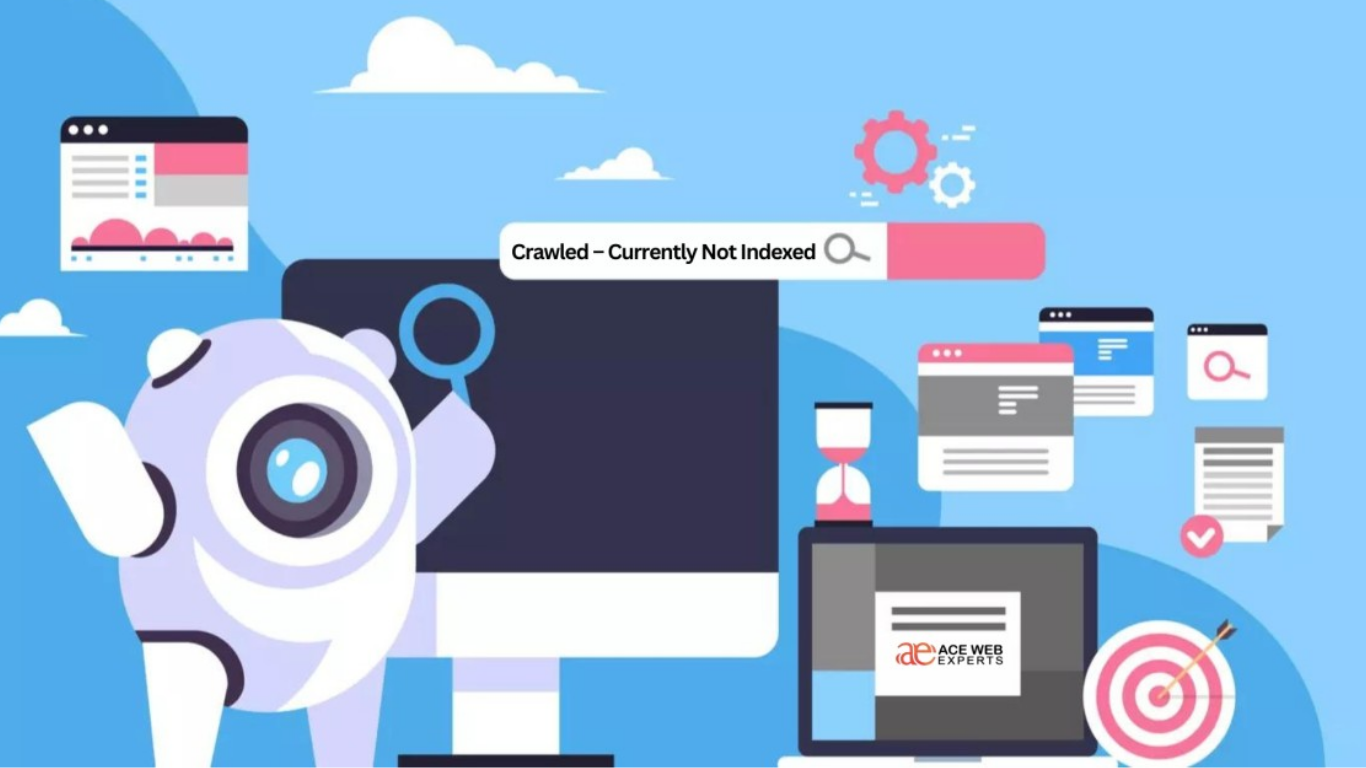
Server Side Errors (5XX Codes) and Their Impact
Server side errors, known as 5XX codes, are critical issues that can prevent search engines from crawling and indexing your website. These errors indicate that the server is unable to fulfill requests, which can be due to a variety of technical problems. Finding instances of the Server Error (5xx) message within your page indexing report on Google Search Console is incredibly frustrating.
When Googlebot encounters a 5XX error, it is stopped in its tracks, unable to access and crawl the page. This can be caused by internal server issues, such as coding errors within your CMS, improper PHP code, or other technical difficulties. It’s essential to address these errors promptly to ensure your site’s visibility in search results.
Action required: investigate why the URL returned a 5xx error, and fix it. It’s not uncommon for these errors to be temporary, so it’s important to monitor them and resolve any persistent issues.
Here are some common 5XX errors you might encounter:
- 500: Internal server error, indicating a delay in processing the request due to technical issues.
- 502: Bad gateway error, often caused by an upstream service not responding, which could be related to your CMS like WordPress.
The ‘Discovered – Currently Not Indexed’ Dilemma
When your page is tagged as Discovered – Currently Not Indexed in Google Search Console, it indicates that Google is aware of the page’s existence but hasn’t crawled or indexed it yet. This status can be perplexing, especially if you’re eager to see your content appear in search results.
The reasons for this status can vary, including:
- Technical issues that prevent Googlebot from accessing the content.
- Insufficient crawl budget, meaning Google has prioritized other pages.
- Intentional exclusion, if the page is designed not to be indexed.
- Suboptimal website structure that hinders Googlebot’s ability to index the page.
- Google’s resource conservation, where the page is deemed a lower priority for indexing.
To address this issue, start by verifying the severity of the problem in the Search Console under Indexing -> Pages. If the issue persists, consider reviewing your site’s structure and ensuring that there are no unintentional blocks to Googlebot’s access.
Troubleshooting Redirect and 404 Issues
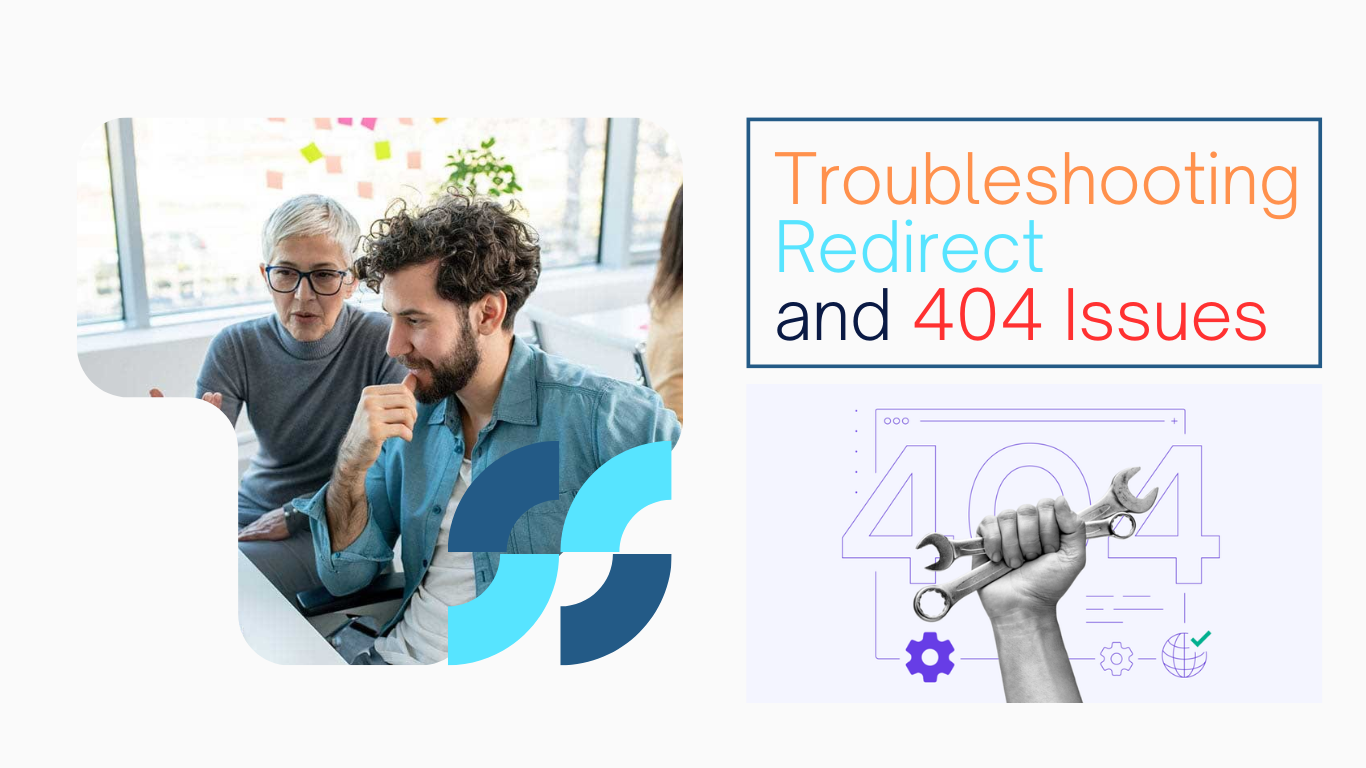
When dealing with redirect errors, it’s crucial to identify the root cause. Redirect loops, excessively long redirect chains, or redirects to overly long URLs can prevent Google from crawling your site effectively. To resolve these issues, use tools like ScreamingFrog or Sitebulb to map out and correct the redirect paths, ensuring minimal redirect chains.
For 404 errors, the approach is different. Verify that URLs returning 404s are intended to be removed and ensure they send the correct HTTP status code. If a URL is not meant to be a 404, update the content or redirect as necessary. Here’s a simple checklist to handle 404s:
- Confirm the URL is intended to be removed.
- Ensure the server returns a proper 404 status code.
- Redirect the broken URL to a relevant page if the content has moved.
To fix a redirect error, find the original and final URLs, and clean the entire redirect path. Keep redirect chains short to avoid complications.
Remember, a well-maintained redirect and error handling strategy is essential for a healthy website that Google can index efficiently.
Resolving Specific Indexing Errors

Fixing the ‘Submitted URL Marked Noindex’ Indexing Error
When you encounter the Submitted URL Marked Noindex error in Google Search Console, it indicates that a URL submitted for indexing is also tagged with a ‘noindex’ directive. This contradiction prevents the URL from being indexed. To resolve this, follow these steps:
- Manually check the URL for the presence of a ‘noindex’ directive in the HTML source or HTTP header.
- Use the Page Indexing Report to identify URLs affected by this error.
- List URLs to fix by noting down all the URLs that have been submitted for indexing with a ‘noindex’ tag.
- Find the relevant error code in the Page Indexing Report to confirm the issue.
- Fetch some URLs using the URL inspection tool to replicate the issue and investigate further.
It’s essential to ensure that the ‘noindex’ directive is only applied to URLs that you do not wish to appear in search results. Correctly tagging pages will streamline the indexing process and improve your site’s visibility.
By methodically addressing each URL and removing the ‘noindex’ directive where it’s not needed, you can clear the error and aid Google in properly indexing your pages.
Addressing Crawl Budget Limitations
Crawl budget issues can arise when a website demands more attention from search engines than they are willing to allocate. This often occurs if a site lacks sufficient authority, or if it’s slow or frequently unavailable. To optimize your crawl budget, it’s crucial to ensure that search engines can crawl your site efficiently.
One effective method is to manage URL parameters judiciously. Not all URL variations will be searched by users, and unnecessary parameters can waste crawl budget. Here’s how to address this:
- Use
robots.txtto prevent crawling of non-essential parameters. - Implement
nofollowtags on links with irrelevant parameters.
It’s important to note that crawl anomalies have been reclassified since January 2021. Issues previously labeled as ‘crawl anomaly’ are now more specifically identified, which can help webmasters pinpoint and resolve crawl budget problems more effectively.
Understanding and resolving crawlability issues is essential for SEO. Access restrictions, such as password protection, should not block content you wish to be indexed. By addressing these issues, you can improve your site’s crawlability and make better use of your crawl budget.
Improving Website Structure for Better Indexing
A well-structured website is crucial for effective indexing by search engines. Ensure that every page is accessible within a few clicks from the home page. This not only aids in crawlability but also enhances user experience.
Poor site architecture can lead to ‘orphan’ pages, which are pages without any internal links pointing to them. To avoid this, implement a logical, family-tree style structure where each page is interconnected with relevant internal links.
Here’s a simple checklist to improve your website structure:
- Review your site’s hierarchy and organize pages logically.
- Ensure no page is an ‘orphan’ by providing adequate internal links.
- Regularly update your sitemap to reflect the current structure of your site.
By addressing these structural issues, you can significantly improve the chances of your pages being indexed and ranked by search engines.
Optimizing for Google’s Crawl Budget

What is Crawl Budget and Why It Matters
Crawl budget is a term coined by SEO professionals to describe the number of pages Googlebot will crawl and index within a given timeframe on a website. This budget is influenced by the size and health of a website, as well as its server capacity and the number of errors it encounters. Understanding your crawl budget is crucial because it affects how quickly and how often your content is updated in Google’s index.
To ensure that Google can efficiently crawl your site, it’s important to address any crawlability issues. These are problems that prevent Google from accessing your site, which can significantly impact your presence in search engine results pages (SERPs). Regularly conducting website audits and monitoring crawl errors are essential practices to maintain optimal crawlability.
By optimizing your website’s crawlability, you’re not only improving your chances of being indexed but also enhancing the overall user experience, which is a key factor in SEO success.
If you’re experiencing an increase in the number of URLs that require crawling, it may indicate a crawl budget problem. Your site could be demanding more resources than Google is willing to allocate, possibly due to a lack of authority, slow response times, or frequent downtime.
Strategies to Maximize Crawl Efficiency
To ensure that Google’s crawlers can navigate your site effectively, it’s crucial to implement strategies that maximize crawl efficiency. Streamlining your website’s architecture is a fundamental step; this involves organizing content hierarchically and simplifying navigation to facilitate quicker crawling and indexing.
Here are some actionable strategies:
- Conduct regular website audits to identify and resolve crawl errors promptly.
- Optimize your robots.txt file to ensure it’s not inadvertently blocking important pages from being crawled.
- Prioritize high-value content by structuring your website so that the most important pages are closer to the root directory, reducing crawl depth.
By consistently applying these strategies, you can improve your site’s crawlability, making it more likely that your content will be indexed and found by users searching for relevant topics.
Prioritizing Pages for Googlebot
To ensure efficient crawling and indexing by Googlebot, it’s crucial to prioritize the pages that are most valuable to your site’s SEO. Boldly indicate the importance of your main content pages by using self-referencing canonical tags and ensure that all duplicate pages point to the correct URL with canonical tags. This signals to Google which pages should be indexed.
After setting canonical tags, review your robots.txt file to prevent important URLs from being inadvertently blocked. Use the ‘TEST ROBOTS.TXT BLOCKING’ feature in Google Search Console to verify that your directives are correctly allowing Googlebot access to your priority pages.
By effectively managing your URL parameters and canonical tags, you can guide Googlebot to the content that truly matters, avoiding unnecessary duplication and optimizing your crawl budget.
Finally, submit all your prioritized URLs for crawling. This proactive step can expedite the indexing process, rather than leaving it to chance and waiting for Googlebot to discover the changes on its own. Utilize tools like ScreamingFrog, OnCrawl, or Sitebulb to identify and manage duplicate content across your site.
Conclusion
In conclusion, understanding and resolving indexing issues in Google Search Console is crucial for ensuring your website’s visibility on Google. This article has explored common errors that can prevent pages from being indexed, along with actionable solutions to address each one. From the ‘Submitted URL Marked Noindex’ to ‘Discovered – Currently Not Indexed’ errors, we’ve covered a range of scenarios that could be impacting your site’s performance. Regularly checking Google Search Console, addressing errors promptly, and ensuring your site’s crawlability are key steps in maintaining a healthy online presence. Remember, if you need further assistance or want to delve deeper into your Google Search Console data, consider tools like SEOTesting.com, which offer free trials and additional insights.
Frequently Asked Questions
What are common indexing errors in Google Search Console?
Common indexing errors include server side errors (5XX codes), ‘Discovered – Currently Not Indexed’ status, incorrect ‘noindex’ tags, redirect issues, and 404 errors.
How do I interpret the Page Indexing Report in Google Search Console?
The Page Indexing Report provides details on the index status of your pages. Log in to your Google Search Console account, go to the ‘Indexing’ tab, and click on ‘Pages’ to view errors, warnings, and indexed pages.
What impact do ‘noindex’ tags have on indexing?
‘Noindex’ tags instruct search engines not to index a page. If used incorrectly, they can prevent pages from appearing in search results.
How can I fix the ‘Submitted URL Marked Noindex’ error?
To fix this error, ensure that the ‘noindex’ tag is removed from the page’s HTML or HTTP header if you want it to be indexed. Then, resubmit the URL for indexing through Google Search Console.
What is a crawl budget and why does it matter?
Crawl budget is the number of pages Googlebot will crawl on your site within a given timeframe. It matters because it affects how quickly and thoroughly Google can index your site’s content.
How can I improve my website’s structure for better indexing?
Improve your website’s structure by creating a clear hierarchy, using internal linking wisely, ensuring fast load times, and submitting an accurate sitemap to Google Search Console.